Connecting to the IM Server Using Adium (Mac)
This section will provide step-by-step instructions on how to connect to the EX Instant Messaging (IM) Service using the Adium IM client.
EX Instant Messaging Service and Eventlog Access
Prerequisites
Connecting to the EX IM service requires an IM Client and a valid EX user account. The recommended IM client for Mac users is Aduim ![]() , available for free download from http://adium.im/
, available for free download from http://adium.im/ ![]() . Users who do not have an EX account should refer to Obtaining an User Account to the EX Collaboration Tools.
. Users who do not have an EX account should refer to Obtaining an User Account to the EX Collaboration Tools.
If you are unable to install Adium, you may be using an older operating system and you will need to install an older version of Adium, which can be found here ![]() .
.
Connecting to the IM Server using Aduim
- Open the “Adium” IM client
- Go to the “File” menu on your taskbar at the top of your screen and select “Add Account” and then select "Jabber" or "XMPP" (depending on your version of Adium). This will open the "Edit Account" dialog window.
- In the “Edit Account” dialog box on the "Account" page, enter the information below:
- Jabber ID: Your EX user account username @noaasrs2.gso.uri.edu (i.e., johnsmith@noaasrs2.gso.uri.edu).
- Password: Your EX user account password
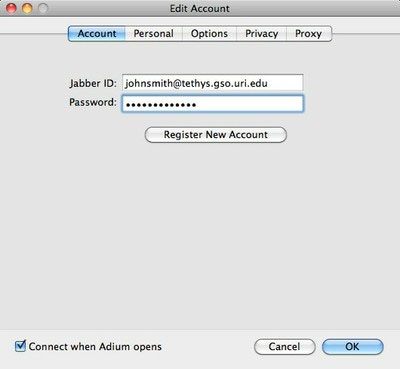
4. In the “Edit Account” dialog box on the "Personal" page, enter the information below:
- Alias: Type your name as you would like it to appear for others (i.e. "John Smith").
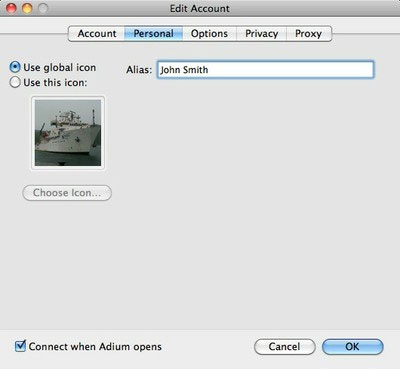
5. In the “Edit Account” dialog box on the "Option" page, enter the information below:
- Under "Resource", enter where you are connecting from (i.e. "John Smith's Laptop" or "Jakarta ECC").
- Under "Security" Uncheck "Do strict certificate checks"
- Under "Security," check "Allow plaintext authentication"
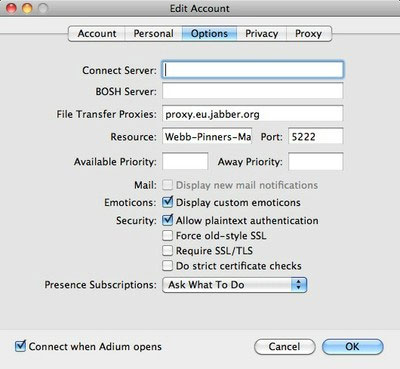
6. Click the "OK" button at the bottom of the "Edit Account" dialog box.
You should now be logged into the EX IM server. Verify this by looking at your buddy list. You should see the user names of others connected to the EX IM Server.
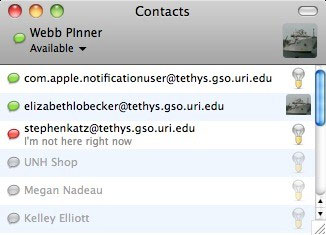
7. Next step: See how to join the ship-to-shore conversation by joining the Eventlog group chatroom, where information about the cruise and observations about ongoing operations are noted here: Connecting to the Eventlog using Pidgin (Windows).
Connecting for the First Time
If this is the first time you are connecting to the EX IM Server, you may not see the other users. This is because you are not yet "buddies" with the other users. To add all available users as buddies, please send an email to Brendan.Reser@noaa.gov and let him know that you have just connected to the EX IM server for the first time and would like to be "buddies" with all of the other EX IM users. This only has to be done once.
If this is not the first time that you have connected to the EX IM Server and you still do not see other users, it could be that no one else is currently online.
Sign up for the Ocean Explorer E-mail Update List.
