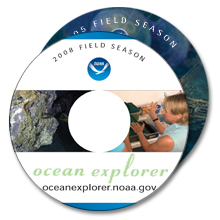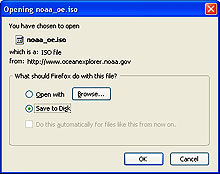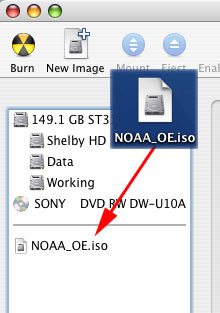Download the Field Season DVD
Now you can take highlights of our ocean exploration missions with you. Below are instructions for creating a copy of our 2008 Field Season DVD.
Each Field Season DVD contains essays, daily logs, photos and videos from that year and previous years' missions. Best of all, it's free and can be used without an Internet connection.
What You'll Need
To create a copy of the Field Season DVD, you will need the following:
- a broadband Internet connection (cable or DSL).
- a DVD writer in your Mac or PC.
- a blank DVD-R.
Step One - Download the DVD Image
The first step is to download the DVD image file. Do so by clicking the link below. Note that this should be attempted by broadband users ONLY as the download is very large.
You may also download the (smaller) CD image for the 2005 Field Season CD-ROM, which will fit on a standard 70 minute CD; instructions for CD download are the same as for DVD download.
The approximate download time is one hour for more for the DVD and 20 minutes or more for the CD (broadband users).
2008 Field Season DVD Image (4.33 gigabytes)
2005 Field Season CD Image (672 megabytes)
(Tip: If you have any trouble downloading this file, hold down the option key (Mac) or control key (PC) prior to clicking on the download link above. When prompted, choose where you would like to save the image file.)
Step Two - Burn the DVD
Now that you have downloaded the disk image to your computer, the next step is to burn a copy of it to a DVD. Remember, you will need a DVD writer and a DVD-R to do so. See below for PC and Mac instructions.
Download the NOAA_OE.iso file then launch your DVD writing software to start recording on a blank DVD-R.
PC instructions
If you have a DVD writer in your machine it came with software that allows you to write DVDs. It is difficult to explain how to use all the software that provides this capability; however we can tell you the process as it works in our experience.
Make sure you have a blank DVD on hand and double-click the NOAA_OE.iso image you just downloaded. (You can also right-click on the NOAA_OE.iso image and select 'Record to DVD'). Your DVD writing software will initialize and you will be prompted to 'Start Recording'. Insert the blank DVD-R into your DVD writer and click the 'Record' button.
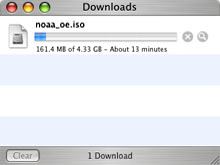
The NOAA Ocean Explorer 2008 Field Season DVD download on a Mac.
Launch your Disk Utility software to start recording on a blank DVD-R.
Macintosh Instructions
If you have a DVD writer in your machine and Mac OS 10.3 and above, you can write the image to DVD without any third party software. Place a blank DVD into your machine and when prompted for what you would like to do select, 'Open other application'. Navigate to Applications:Utilities and select 'Disk Utility'. When Disk Utility opens, drag the NOAA_OE.iso image you previously downloaded to the left side of the Disk Utility window (see image at right). Click on the 'NOAA_OE.iso' image name you just added to the Disk Utility window and click the 'Burn' icon in the upper left corner of the Disk Utility application. Click the 'Burn' button from the dialog that follows. Congratulations, you have created your own copy of the NOAA OE Web site, 2008 field season! Open the DVD as you would any other on your machine and view the 'READ ME' file on how to use the content.